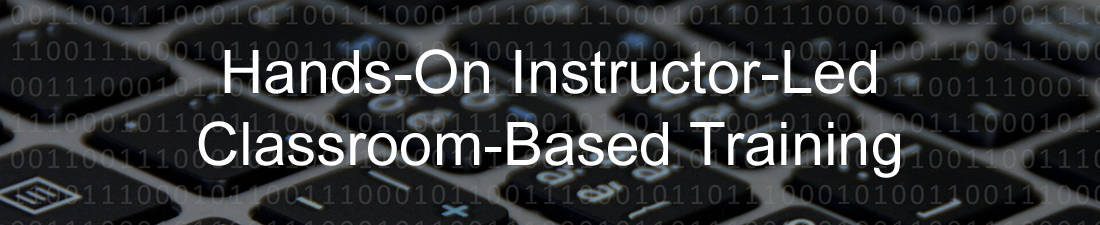
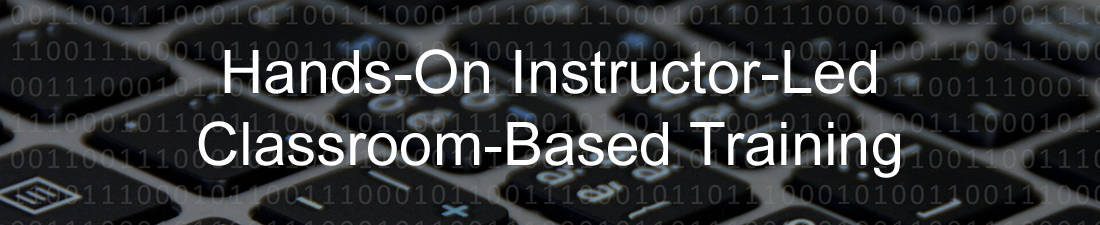
Microsoft Excel Beginning Course
This class is intended for:
PC/Windows Users: Excel 2016-2019-365
Course Materials: FREE
Certificate of Completion (optional): $5
Course Length: 1 Day

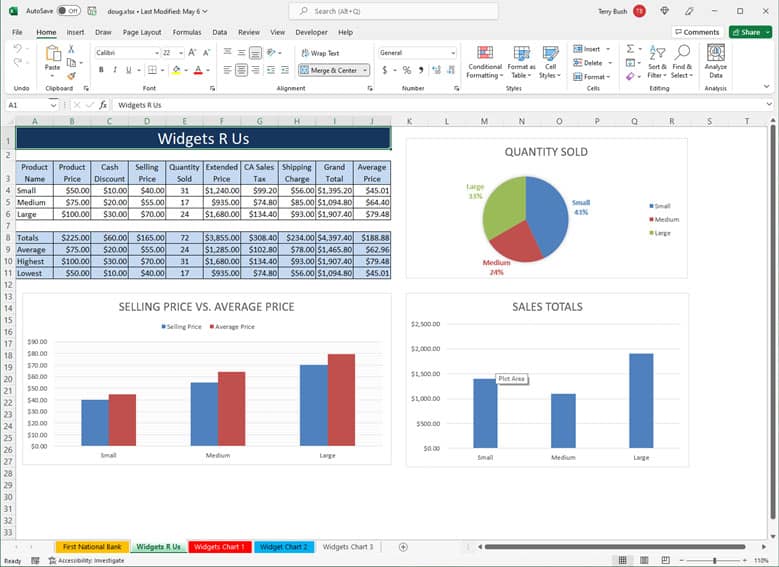
Excel Basics:
Recommended for anyone who hasn't worked with formulas or charts before or those with little or no experience with Excel. Great refresher course for students who haven't used Excel in a long time.
Learn how to navigate the Excel user interface.Customize the Quick Access Toolbar to include your favorite commands. Learn many keyboard shortcuts that will speed up common tasks.
Create, Open, Close, Save, Preview, and Print a variety of different spreadsheets. Spreadsheet design principles and "best practices" will also be covered. Lots of tips and tricks are included so you'll know how to get the most out of Excel.
Excel Formulas:
Use AutoSum to add numbers. Use Formulas to add, subtract, multiply, and divide numbers, calculate percentages. Learn how to AutoFill (copy) Formulas. Understand cell references in formulas so you can perform basic calculations. Much of the class will be devoted to creating formulas.
Excel Functions:
- Sum (sum or total of a range of cells)
- Average (average a range of cells)
- Max (display highest number in a range cells)
- Min (display lowest number in a range of cells)
Format a Spreadsheet:
Add borders and background colors to cells, center, bold, italicize, and change font/font size. Learn the 6 most common number formats, including currency and percentages.
Edit a Spreadsheet:
Select, copy, move, format, and delete text and numbers. Insert and delete sheets, columns, and rows. Resize columns and rows. Sort data. Add graphics and SmartArt diagrams, rename a spreadsheet tab, change tab colors, etc.
Excel Charts:
Create and Edit a variety of different dynamic (automatically updating) charts, change chart types, apply Styles and Layouts to charts, format individual elements in a chart, etc. Create Sparkline charts (small charts that occupy a single cell).
Work with Large Spreadsheets:
Use Freeze Panes so column and/or row headings always remain visible as you scroll. Hide / unhide columns and / or rows. Learn about various printing options, including how to fit everything on one page. Make titles (column headings) print on every page. Add headers and footers, page numbers, logos, etc.
